Installing Protégé on Windows
Protege 5.6.2 is distributed in the form of a ZIP file. This includes the 64-bit Java Runtime Environment (JRE).
- Go to the download page and click the Download button.
- Once the download completes, navigate to the folder where Protégé was downloaded to. This will typically be your “Downloads” folder. For example, “C:/Users/[your-username]/Downloads”.
- Right-click on the Protégé-5.6.2.zip file and choose Extract All… from the popup menu to launch the Extract Compressed Folders dialog.
- Click the “Browse…” button to select a destination for your Protégé Desktop installation, e.g., the “C:/Program Files” folder:
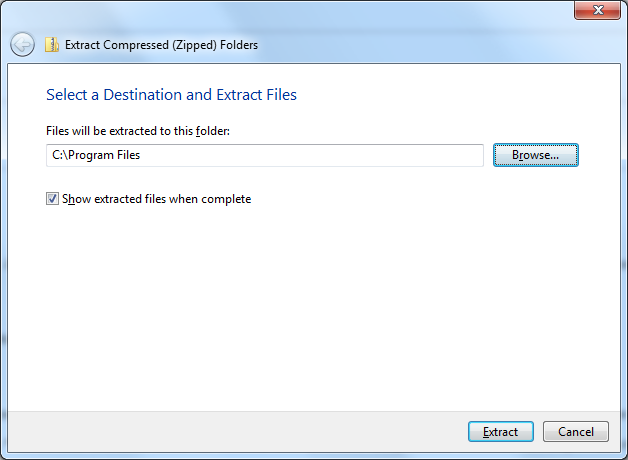
Extract the Protégé ZIP file to "C:/Program Files". - Protege Desktop will be extracted to your selected destination into a folder called “Protege-5.6.2”.
- There are two ways to launch Protégé: (1) Double-click on the Protege.exe, or (2) Double-click on run.bat - which will start Protege also showing the console.
- For quicker access to Protege Desktop going forward, right-click on the Protege.exe file and select “Send to” -> “Desktop (create shortcut)”. This will create a shortcut to Protege Desktop’s launcher on your Windows Desktop.