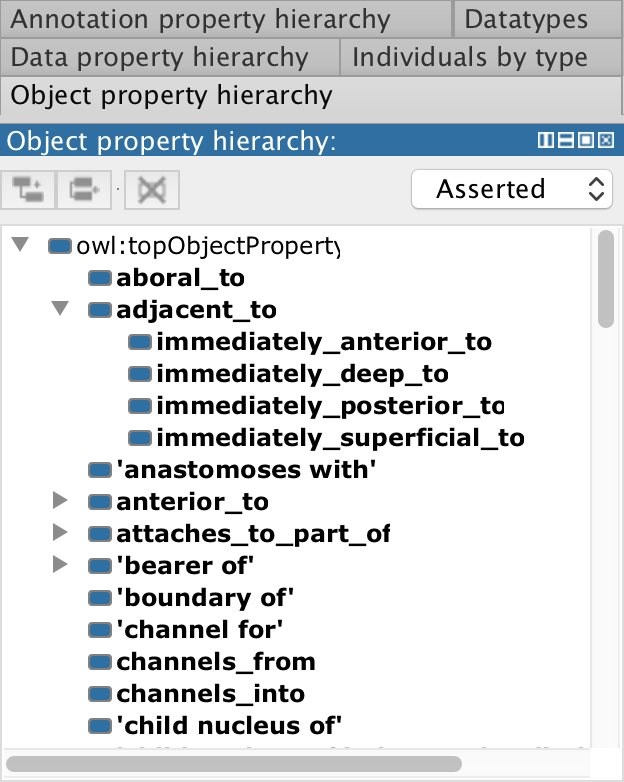Object Property Hierarchy
The object property hierarchy view displays the asserted and inferred object property hierarchies. The asserted object property hierarchy is visible by default.
The asserted object property hierarchy view is one of the primary navigation devices in Protégé. It is presented as a tree where tree nodes correspond to object properties. A child node represents an object property that is a subproperty of the property represented by the parent node.
An object property will be shown under another object property if it is asserted to be a SubPropertyOf that other property. For example, if the ontology contains P SubPropertyOf Q, then P will appear under Q in the tree. Any object properties that are not asserted to be a subproperty of some other object property will show up directly under owl:topObjectProperty (the root).
Note that names in the object property hierarchy are quoted using single quotes if the name contains spaces. The quotes, however, are not part of the name.
Switching between Asserted and Inferred modes
The asserted object property hierarchy is shown by default. To switch to the inferred hierarchy either select “Inferred” from the drop-down or press ‘i’ when the hierarchy has the focus. If the inferred hierarchy is shown, the asserted hierarchy can be displayed by selecting “Asserted” from the drop-down or press ‘a’ when the hierarchy has the focus.
Inserting New object properties
In order to insert new object properties into the object property hierarchy, the Asserted object property hierarchy must be selected.
New object properties can be inserted into the object property hierarchy using the property creation buttons at the top of the hierarchy, by using the popup menu that is displayed by right clicking (CMD+Click on a Mac) on the object property hierarchy, or by using keyboard shortcuts. These mechanisms are described in more detail below.
- Add SubProperty Button - Make sure that the Asserted object property hierarchy is selected. Select an object property and press the “Add SubProperty” button. A dialog will be displayed for specifying the name of the new property. The new property will be inserted as a subproperty of the selected property.
- Add Sibling Property Button - Make sure that the Asserted object property hierarchy is selected. Select an object property that the new property will be a sibling of and press the “Add Sibling” button. A dialog will be displayed for specifying the name of the new property. The new property will be inserted as a sibling property of the selected property.

- Add SubProperty Keyboard Shortcut - Make sure that the Asserted object property hierarchy is selected. Select an object property and press
Ctrl+Eon Windows/Linux orCmd+Eon a Mac. A dialog will be displayed for specifying the name of the new property. The new property will be inserted as a subproperty of the selected property. - Add Sibling Class Keyboard Shortcut - Make sure that the Asserted object property hierarchy is selected. Select an object property that the new property will be a sibling of and press
Ctrl+Shift+Eon Windows/Linux orCmd+Shift+Eon a Mac. A dialog will be displayed for specifying the name of the new property. The new property will be inserted as a sibling property of the selected property.
Deleting object properties
The object property hierarchy can be used to delete object properties (axioms that mention the selected object properties will be removed from the ontology). Select the property (or object properties) to be deleted and then activate delete:
- Delete selected property - Make sure that the Asserted object property hierarchy is selected. Select the property (or object properties to be deleted). Press the “Delete selected property” button on the object property hierarchy toolbar.
- Delete Keyboard Shortcut - Make sure that the Asserted object property hierarchy is selected. Select the property (or object properties to be deleted). Press the
Deletebutton.
After activating delete in one of the ways described above, the “Delete object property” dialog will be displayed (shown below). Select the option to either delete the selected property, or delete the selected property and all of the descendants of the selected property in the asserted object property hierarchy. Protégé will compute the object properties to be deleted based on the selected option and will then remove all axioms that mention these object properties from the set of active ontologies.

Bolding
The object property hierarchy view may show some names in a bold font and others in a regular font. Roughly speaking, object properties whose names are shown in a bold font are described using axioms in the active ontology. This means that the property appears on the left hand side of a SubPropertyOf axiom, in an Equivalentobject properties axiom, in a property characteristics axiom (Transitive, Symmetrics etc.). Object properties whose names are shown in a regular weight font are merely referenced in the imports closure of the active ontology.
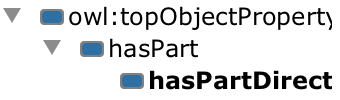
Drag and Drop
It is possible to edit some of the SubPropertyOf axioms in the ontology by dragging and dropping tree nodes in the asserted object property hierarchy. Dropping an object property on top of an other property will make it a SubPropertyOf that other property.
Cycles
Object properties that appear in a cycle of SubPropertyOf axioms, for example P SubPropertyOf Q, Q SubPropertyOf R and R SubPropertyOf P will be collapsed and shown together, with one tree node for each property in the cycle so that each property may be selected. An example is shown below.
The reason for this notation is that a cycle in the object property hierarchy between two or more object properties states that the object properties in the cycle are equivalent. This is because P EquivalentTo Q is an abbreviation for the two axioms P SubPropertyOf Q and Q SubPropertyOf P.